The full form of LSMW is Legacy System Migration Workbench. As the name specifies it’s a tool in SAP for migrating the legacy data to SAP system.LSMW is the transaction code used to start.
Commonly used importing technology in LSMW are
- Direct Input method
- Batch Input Recording
- BAPI Method
- IDOC method
In this tutorial we describes about the steps involved in creating an LSMW project for migrating the legacy data.
In LSMW we are doing the things in a step by step procedure and the next step screen will be automatically displayed after very step. Here are the steps involved in LSMW.
Here is the screen shot of LSMW initial screen
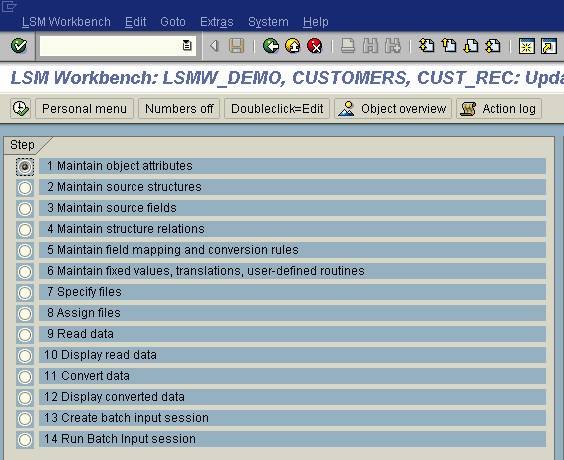
Step 1: Maintaining Object Attributes
Here we are specifying about the project, subproject, object and importing technology (like batch input, IDOC etc.)
- Choose maintain object attribute from the LSMW steps screen
- Choose Change
- Specify the Object
- Specify the nature of data transfer that one time or periodic.
- Select the object type and import technique.
Step 2: Maintaining the source structures
Here we define the structure of source.
- Choose maintain the source structure from the LSMW steps screen
- Choose Change
- Point your mouse on Source Structures
- Choose Create Structure
- Enter the name and description for the structure
- Choose Continue
Step 3: Maintaining Source Fields
After the creation of structure in step 2, in this step we are going to define each field in that structure.
- Choose maintain source fields from the LSMW steps screen
- Choose Change
- Point your mouse on the Source Structure where we are going to add fields.
- Choose Create Field.
- Enter the field name, text, length and type
- Choose Continue
Step 4: Maintaining Structure Relationship
Here we specify the relationship between the SAP structures and the source structures created in step 2.
- Choose maintain structure relationship from the LSMW steps screen
- Choose Change
- Point your mouse on the SAP structure ID.
- Choose Relationship.
- Point your mouse on the corresponding source structure.
- Choose Continue
- Choose check for finding any errors in relationship.
Step 5: Maintaining Field mapping and Conversion Rules
The mapping between SAP structure fields and source structure fields, and conversion rule is specifying in this step. Instead of manual mapping, auto field mapping option is also available.
- Choose maintain field mapping and conversion rule from the LSMW steps screen
- Choose Change
- Choose extras -> auto field mapping
- Choose the appropriate options
Step 6: Maintaining Fixed Values, Conversions and User-Defined Routines
Specifying the conversion rules for processing data. Here we specify the fixed values etc.
- Choose maintain field mapping and conversion rule from the LSMW steps screen
- Point the mouse on the field where we want to add rule
- Choose insert rule
- The rules list will display. Select the rule.
- Set the indicator
- Choose Continue
The normal available rules are
- Initial
- Constant
- Transfer (MOVE)
- Fixed Value (Reusable)
- Translation (reusable)
- Prefix
- Suffix
- Concatenation
- Left trim
- ABAP coding
- User-defined routine
Step 7: Specifying files
In this step we will specify the files used for the migration.
- Choose Specifying the files from the LSMW steps screen
- Enter file name, description and other settings
Step 8: Assigning files
Here we assign the specified files to the corresponding source structure.
- Choose Assign files from the LSMW steps screen
- Choose change
- Point the mouse on a structure
- Choose Assign file
- Select the corresponding file
- Press Continue
Step 9: Importing Data
In this step press execute to read the data from source.
Step 10: Displaying Imported Data
In this step choose continue to display the data that has been read.
Step 11: Converting Data
In this step choose execute to transfer the read to the file of converted data.
Step 12: Display Converted Data
In this step choose execute to display the converted data.
Depending on the importing technology specifies in step 1. The next steps may have.
Step 13: Create batch input session
Step 14: Run batch Input Session.
OR
Step 13: Starting IDOC generation
Step 14: Starting IDOC processing
Step 15: Create an IDOC overview
Step 16: Start IDOC post processing
You will get more details about batch Input Session and IDOC in our other tutorials.
Also Read : ABAP Tutorial Home page -> SAP BDC -> ABAP Transaction codes -> SAP ALE Tutorial