Now we are going to learn about “How to create a material master record” in a step by step procedure. The transaction code used for this is MM01.
When we enter the transaction code an initial screen for Create material will appear. This screen will contain the following elements
- Material ( Species material number, most of the cases leave it as blank )
- Industry Sector ( Species the Industry type like Mechanical Engg , Aerospace etc to which material belongs to )
- Material type ( type of material like raw material )
- Change Number ( For Engineering change management )
- Copy From ( Can copy the properties of another created material )
- Select Views ( contains the departmental properties of material . We can select as per the requirement and can add more properties )
- Organizational Levels
- Data
Step By Step procedure in Material Creation
- First we need to enter Material, Industry sector and Material type

- Then a select view screen will display, which will contain the elements like
- Basic Data
- Purchasing
- General Plant data
- Accounting etc
We need to select the proper departments ( for entering more material properties ) and press enter.

- Now Organization level window will appear, where we need to specify the plant code, storage location etc.
- After that screen for entering additional data ( as per the selected views ) will appear and we need to fill the things as per requirement ( Like gross weight, weight unit , price per unit etc ).
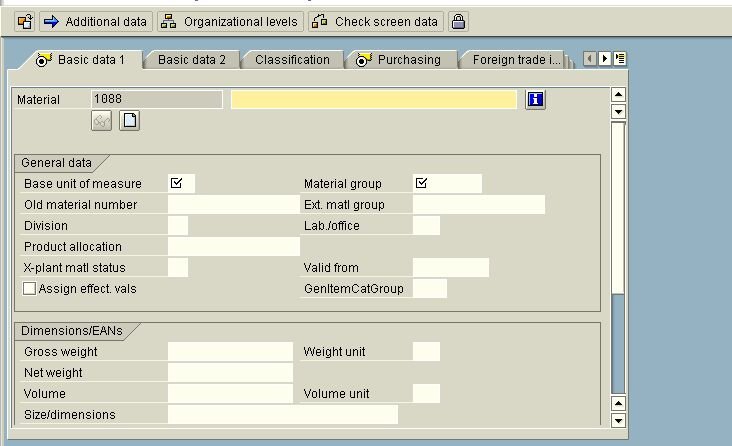
Done. You have created a materiel master record successfully now. You can extend the material properties and all from this screen itself later. The important transaction codes you need to remember are MM01 for creating, MM02 for changing and MM03 for displaying material.